This article shows you how to add products to the menu that will appear on the customer app for guests to order.
myEATz
How to add products to the menu:
If you are a myEATz customer, select the menu tab on the left-hand side of the management portal as seen below.
Scroll down to the vendor site you want to add products to the menu and click on the “+Product” button on the right and choose “Add Product from existing”. Select the products that you want on the menu that will appear on the customer app for guests to order. 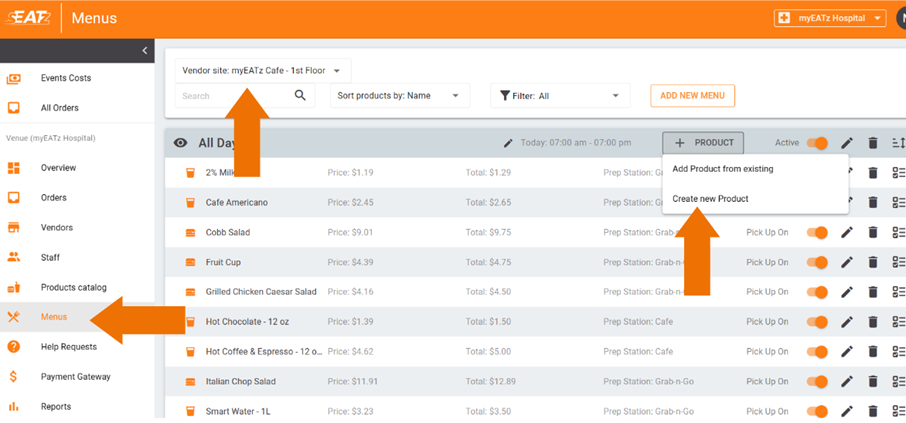
*The most recent products created in the products catalog are at the bottom of the list.* When you have selected the products you want on the menu, hit the "add" button as seen in the image below.
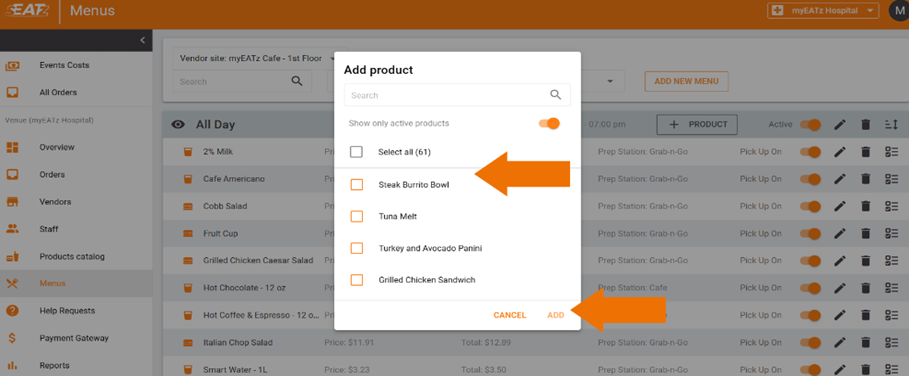
If you want to control the order in which the products show up in the customer app, click on the button to the right of the “+ Product” button and drag and drop the products in the order you want by grabbing the parallel lines to the left of the products.

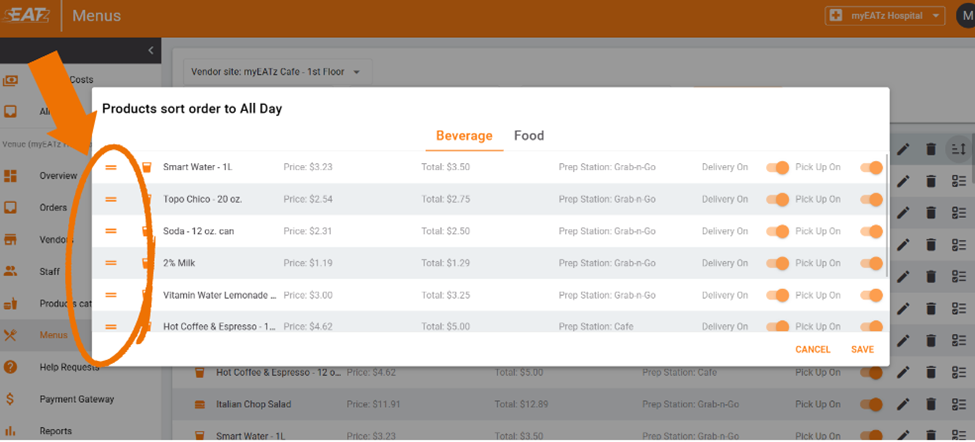
You can preview the menu for the customer app by clicking on the “eyeball” button.
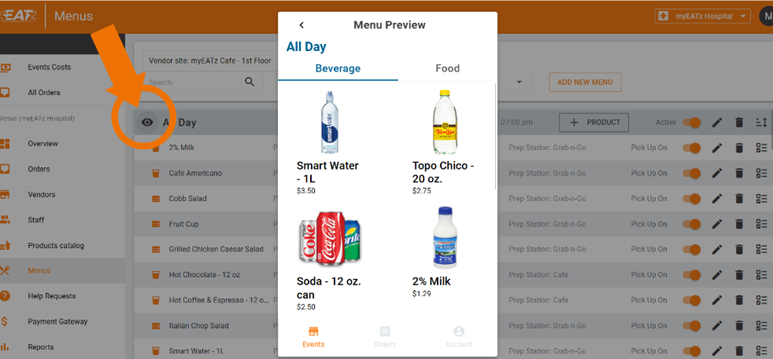
Note: If you want to edit a product in the menu, you can only change the subtotal, sort order, and prep station. If you need to edit the product image, item options, and product description, you will need to make those edits in the products catalog.
For more information on how to create a new product or add/edit item options see the articles below.
How to create/edit products (seatzapp.com)
What are Product Options and how to create/edit Product Options (seatzapp.com)
sEATz - How to Add Products to the Menu (seatzapp.com)
