The management portal allows you to edit menu products for your kiosk. This guide covers actions such as activating or deactivating products, filtering active and inactive products, editing item options, and making item options active or inactive.
- Navigate to https://manage.seatzapp.com/login
-
Click "LOGIN"
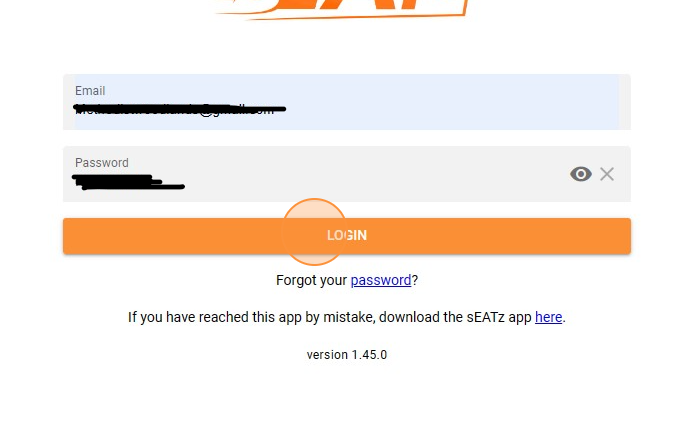
-
Click "Menus"
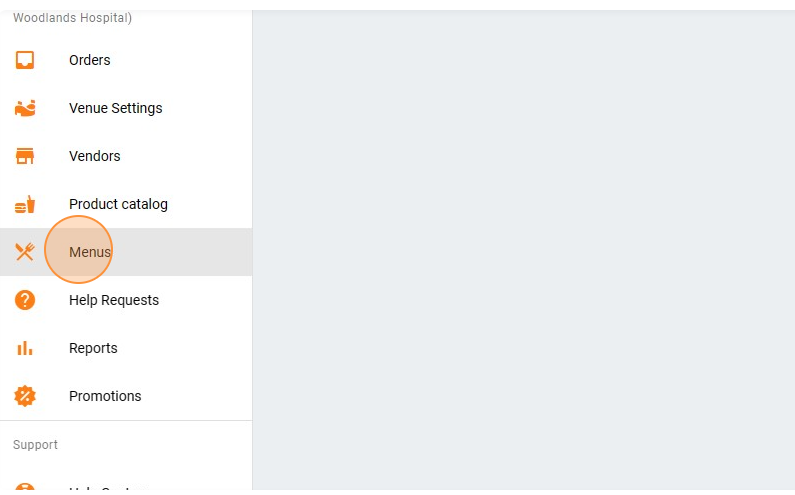
-
Click the vendor site drop down
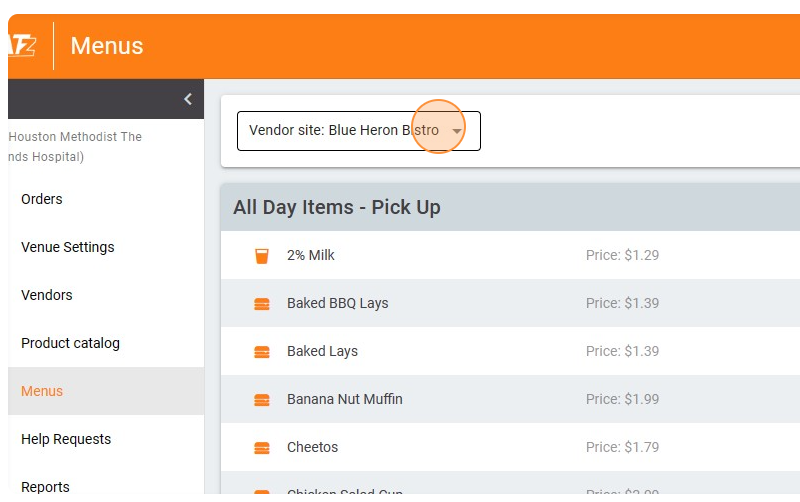
- Select the vendor site you are editing.
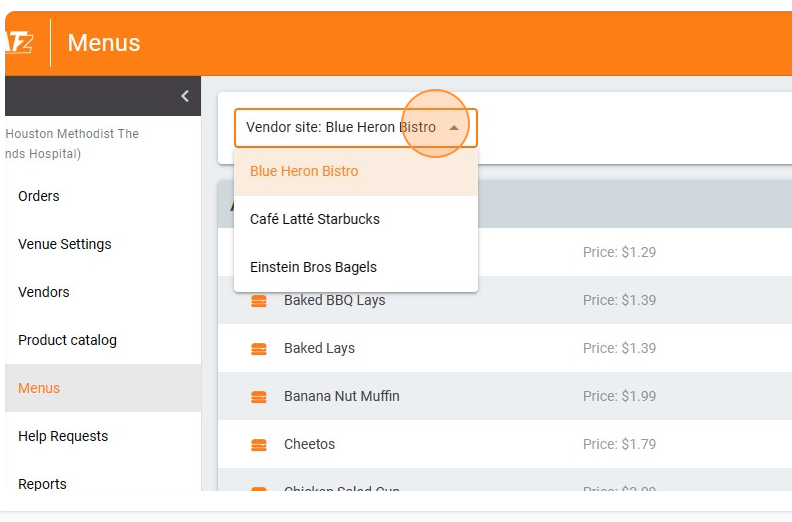
-
Click the "filter all arrow dropdown" field.
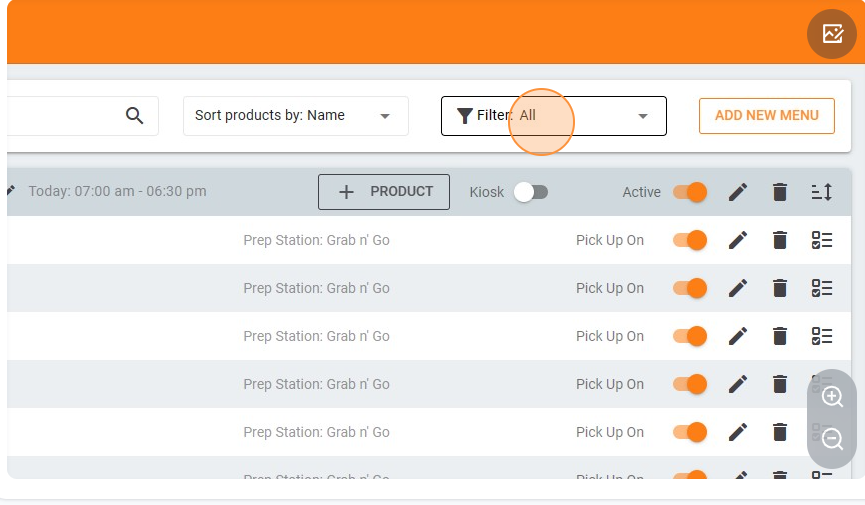
-
Select the two Kiosk menu
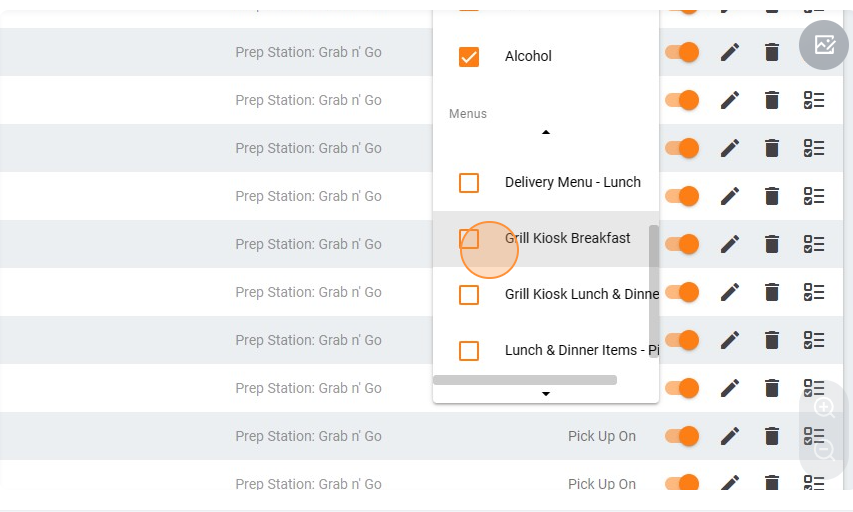
-
Click the pencil icon to activate or deactivate products
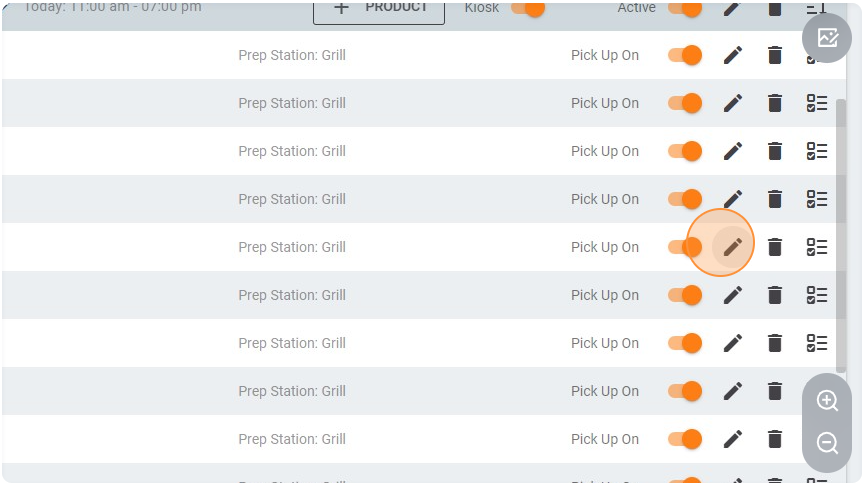
-
Toggle on active or inactive.
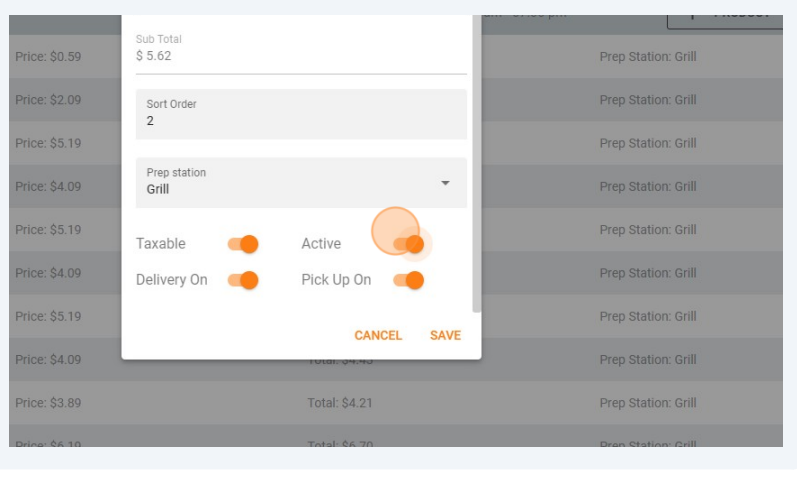
-
Click "SAVE"
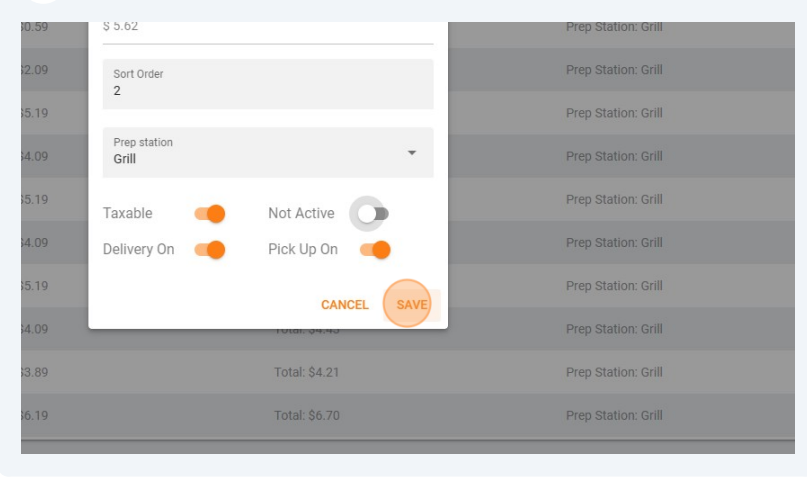
-
Click the "filter all arrow dropdown" field.
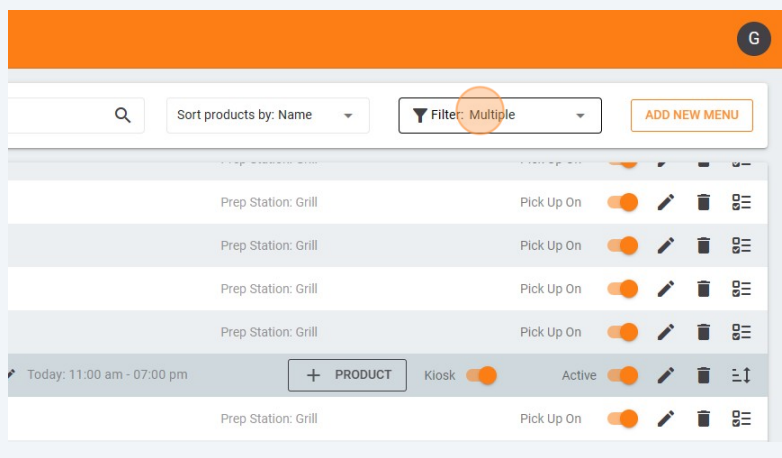
-
Deselect "Only active products"
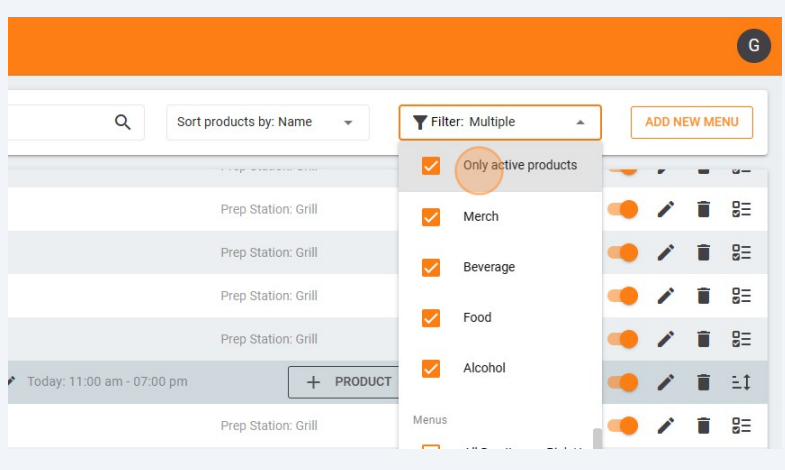
-
You can see inactive products have the red slash next to the name.
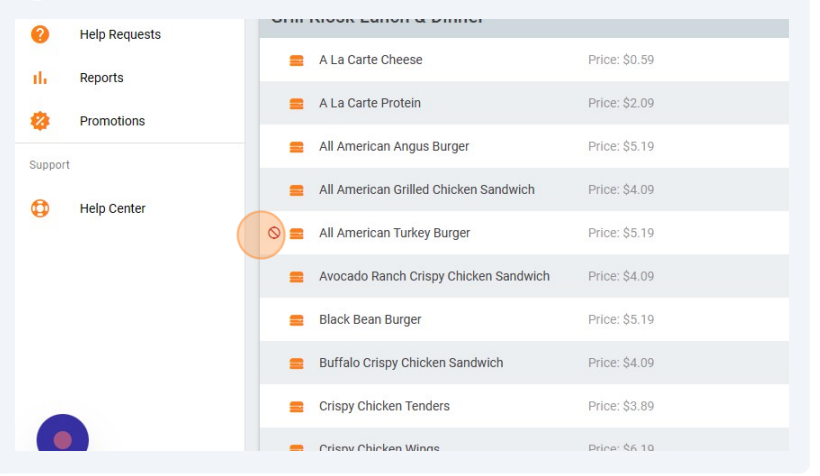
-
To make those products active again, hit the pencil and repeat steps 8-10.
-
To edit item options. Select the vertical three lines
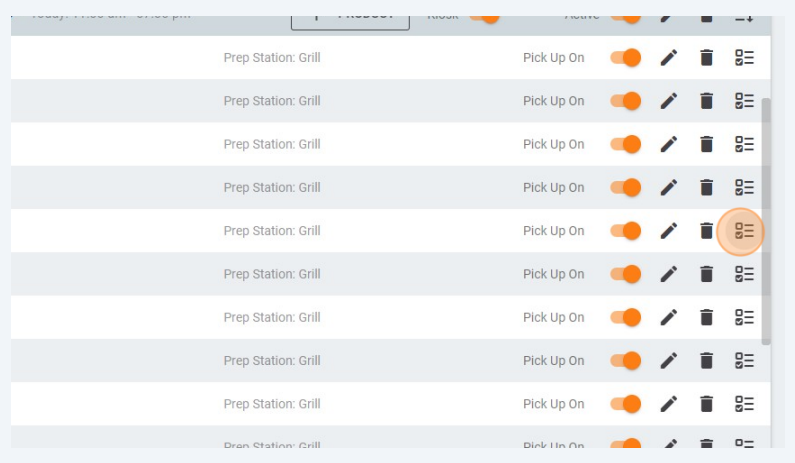
-
Toggle off item options that are not in stock from active to inactive.
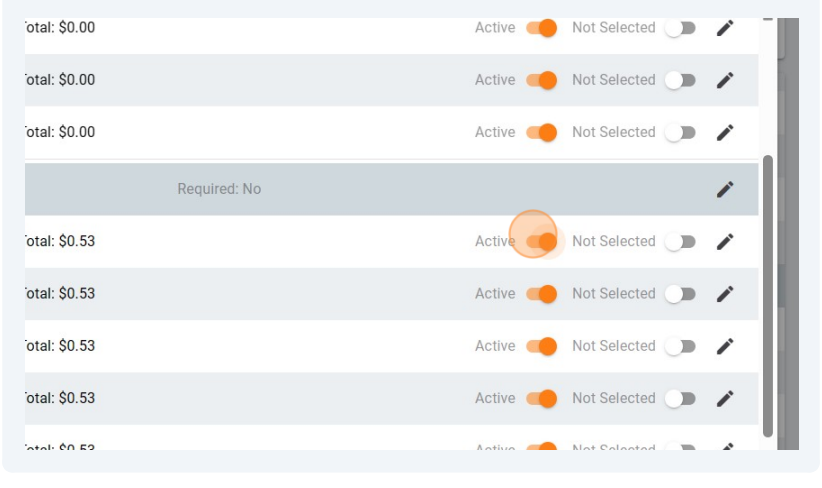
-
Click "SAVE"
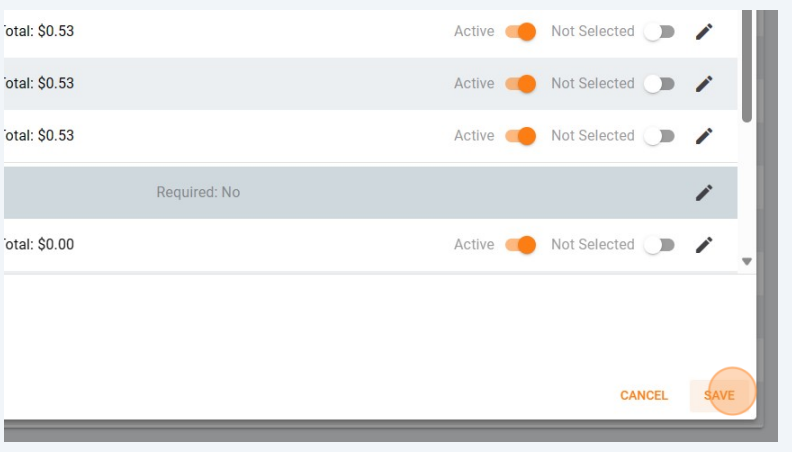
-
To make item options active, repeat steps 15-17
