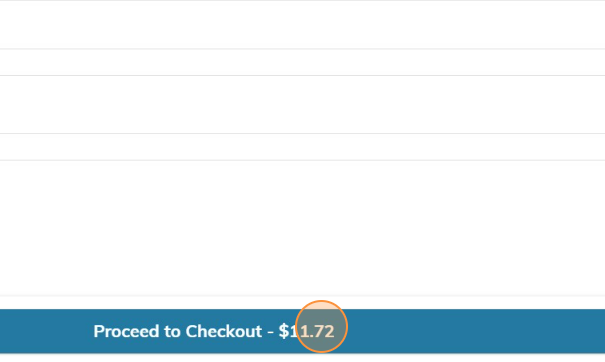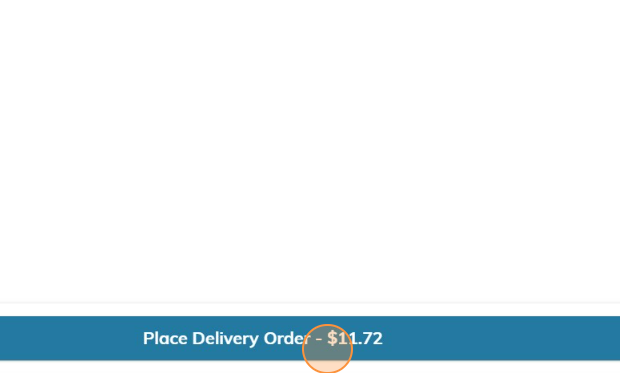This is a step-by-step guide to show how to create automatically applied promotion codes to specific guest identifiers (section, row, seat, patron type)
1. To setup automatic promotions, go to the Management portal at manage.seatzapp.com
2. You will need the Seat ID's of the seats that you want to have a promotion automatically applied to. To find your Seat ID's go to Venue Settings
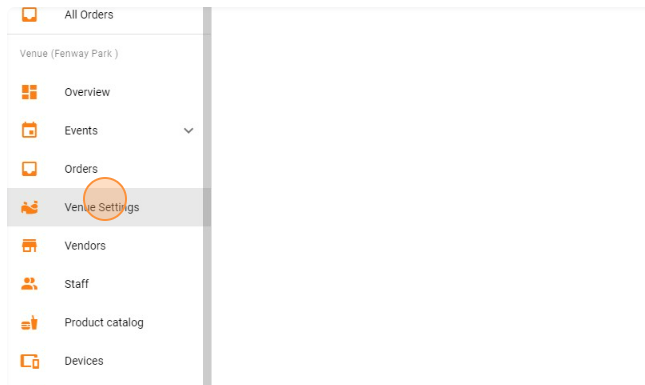
3. Click "Manage Sections"
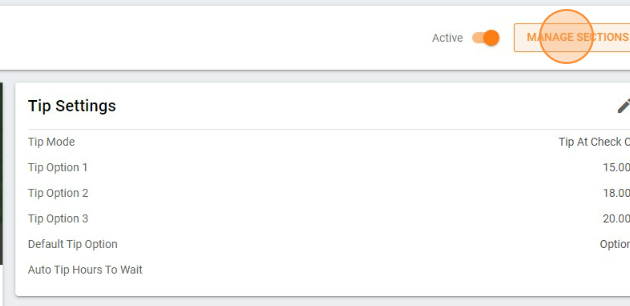
4. Click "Export sections"
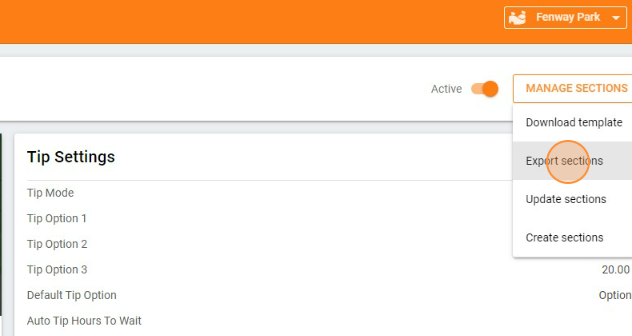
5. Open the export and copy the Seat ID's from the export that you want to automatically apply the promotion to
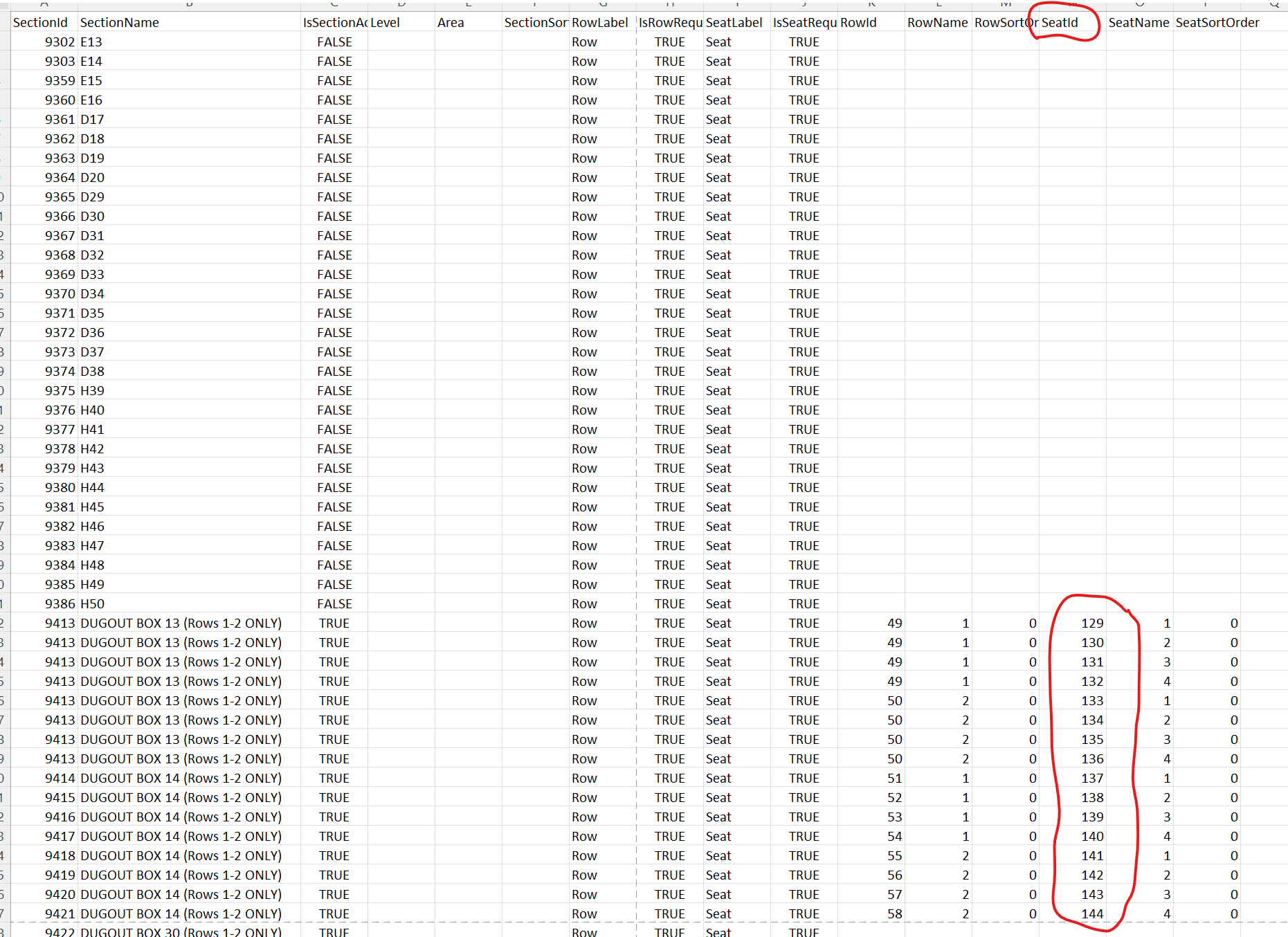
6. Next, let's go back to the Management portal and click "Promotions"
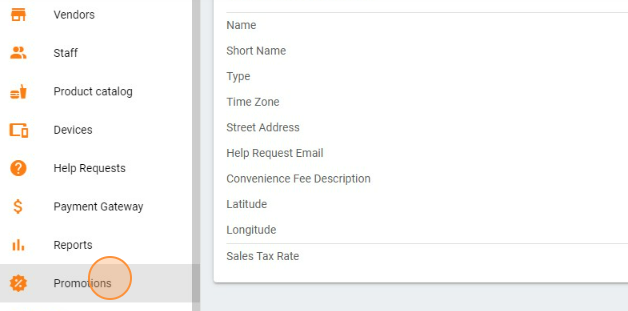
7. Click "Create New"
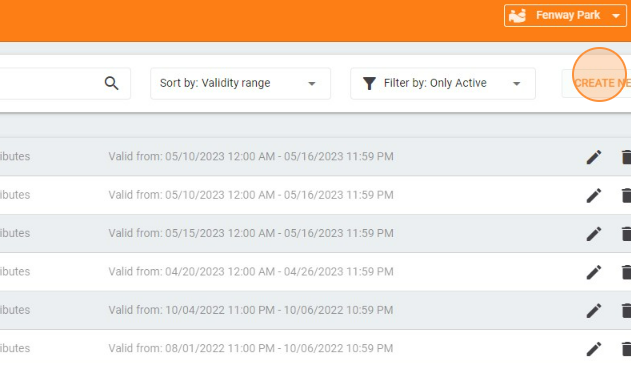
8. Click the "Code" field and enter the title of your promotion code. Guests that are sitting in locations with automatic promotions applied will not need to enter this code but we will still track and report on this code using the promotion code title.
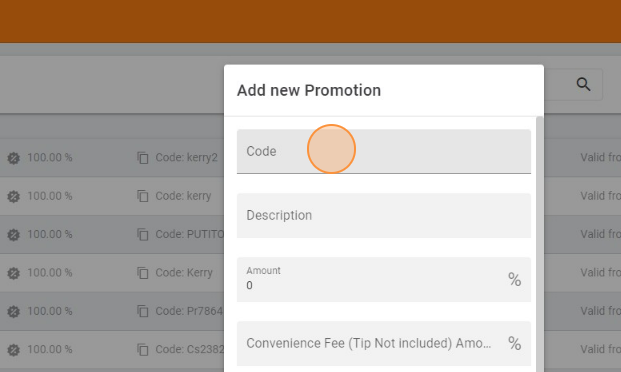
9. Fill out the Description and Amount fields with your desired inputs
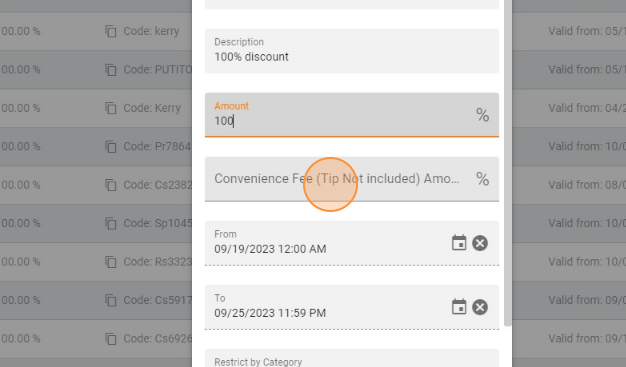
10. Click "Edit Advanced Options"
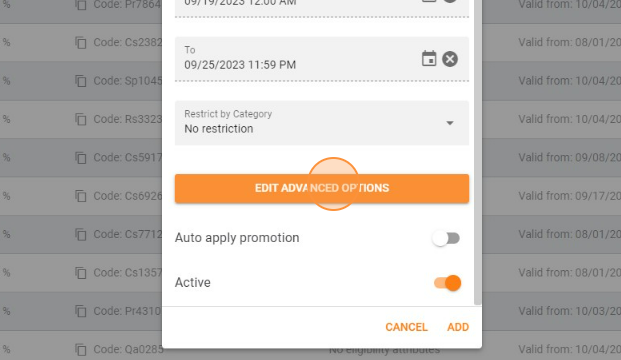
11. Click the "Value" field and paste your Seat ID's
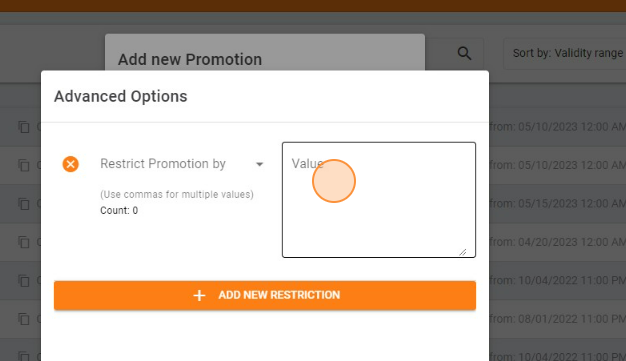
12. Click the "Restrict Promotion by" drop down arrow
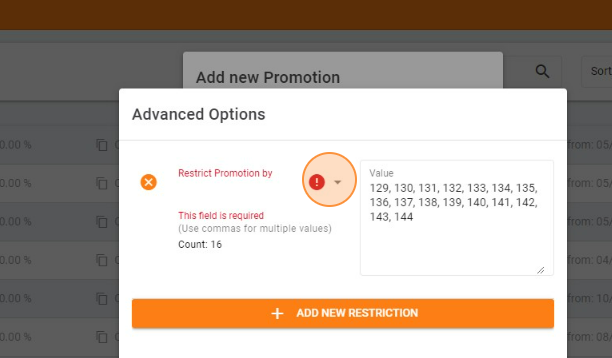
13. Choose the identifier that you want to restrict your promo code by. In this example, we are restricting the promotion by Seat ID meaning only those specific seats that correlate with the Seat ID's will have the promotion automatically applied
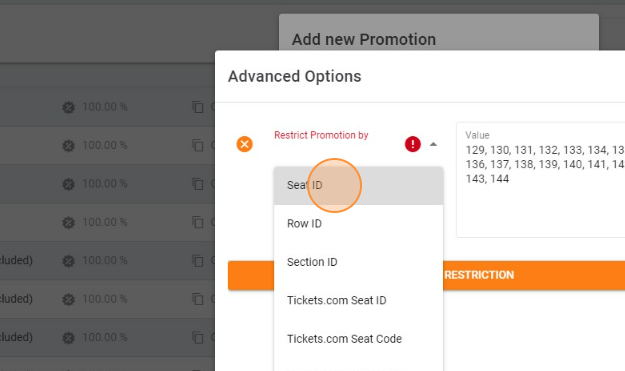
14. Click "SAVE"
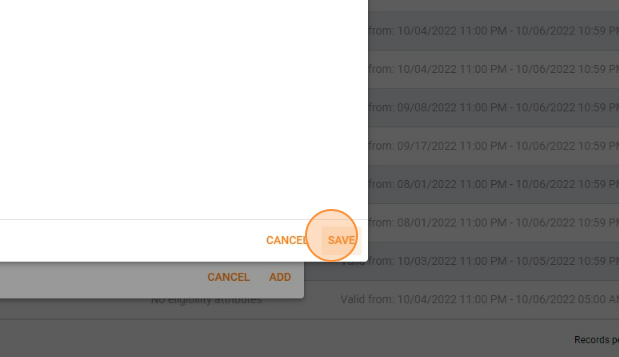
15. Click "Restrict by Category" to designate which product categories you want the promo code to apply to
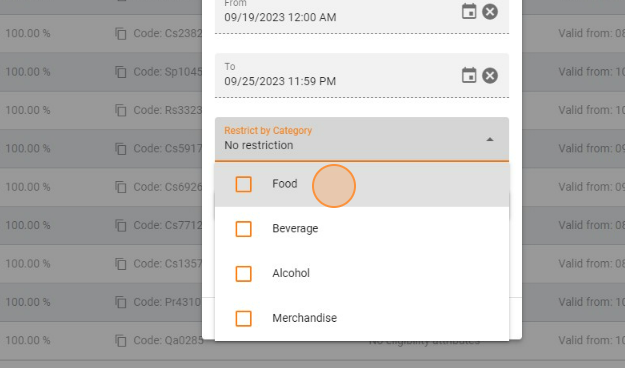
ex: if you want to discount food and beverages but not alcohol, select food and beverage only under the "Restrict by Category" drop down
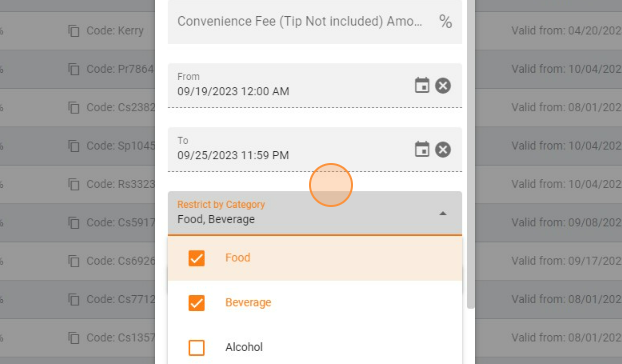
16. Toggle on "Auto apply promotion"
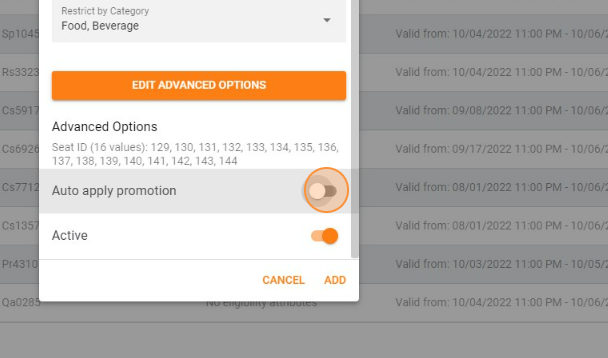
17. Click "Add"
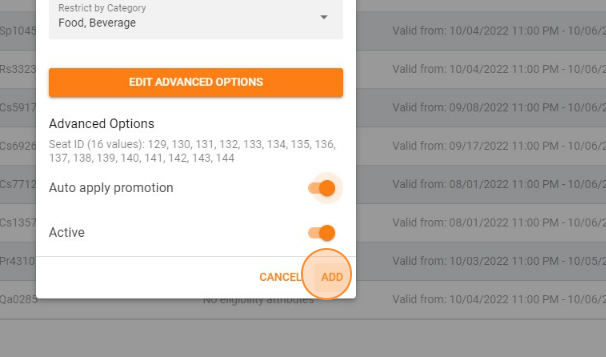
18. Click "Confirm". You have now setup an automatically applied promotion for food and beverage products for a specific group of seats
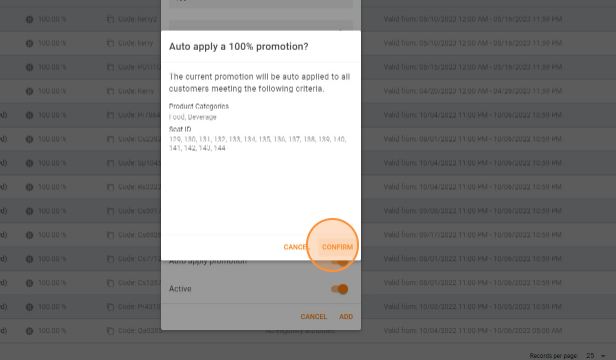
Now, let's take a look and see what this looks like from the customers view point on the sEATz app!
On the customer app, when those specific seats are entered you will see the promotion automatically applied once the guests that are sitting in those seats add items to their cart and then click "View Cart"
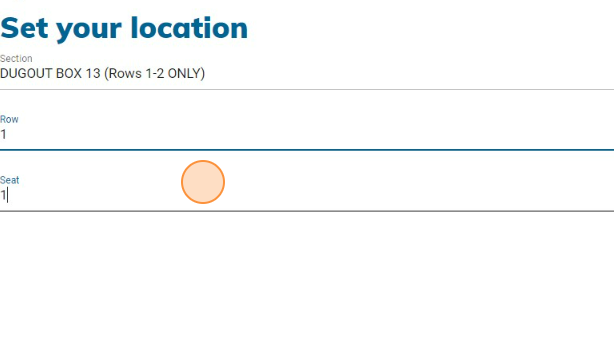
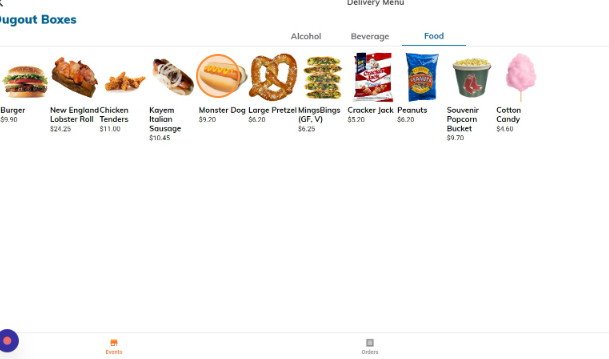
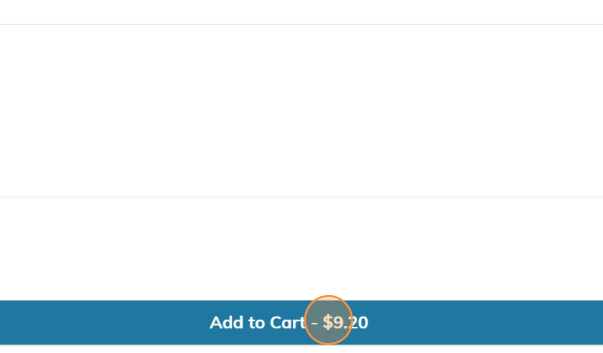
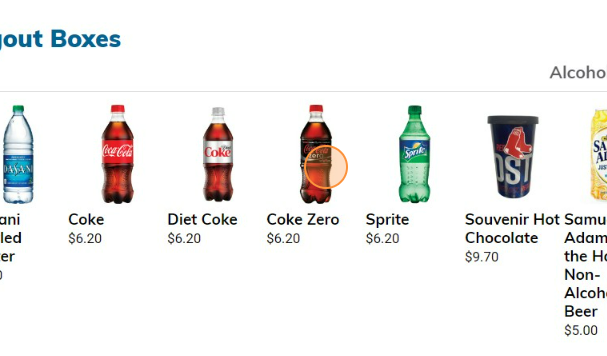
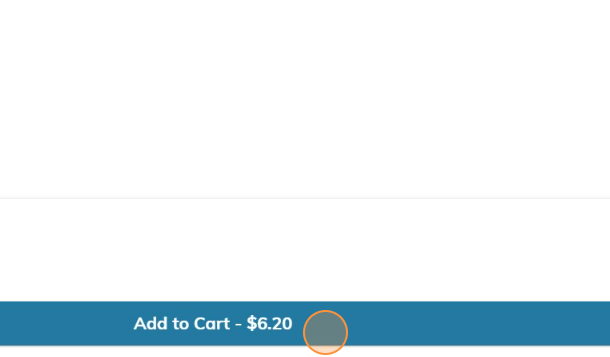
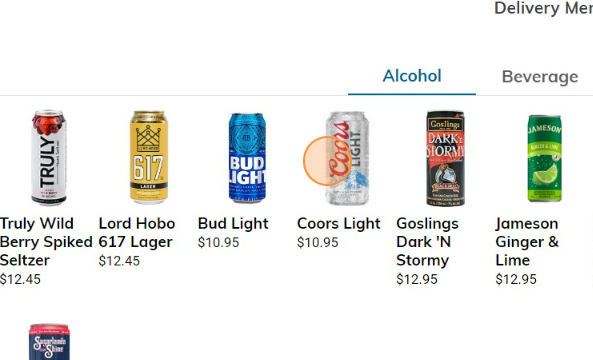
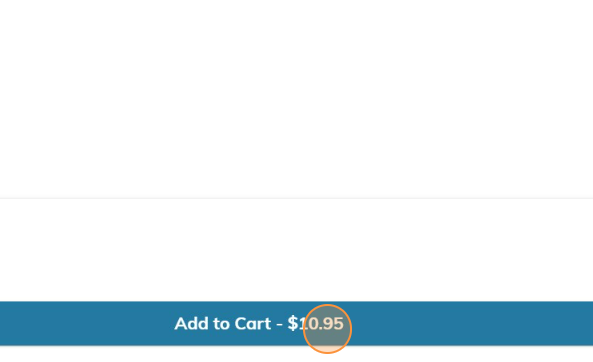
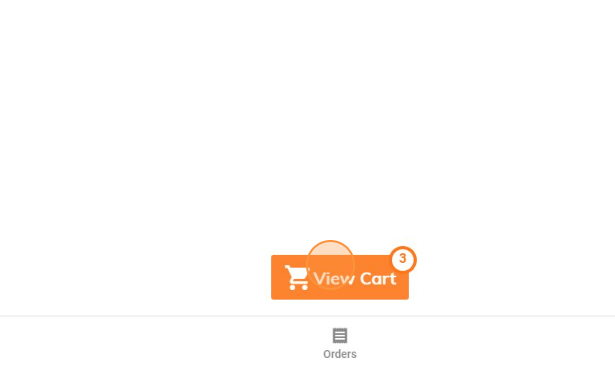
In this example the guest has added a food, beverage, and alcoholic product to their cart and then hit "View Cart"
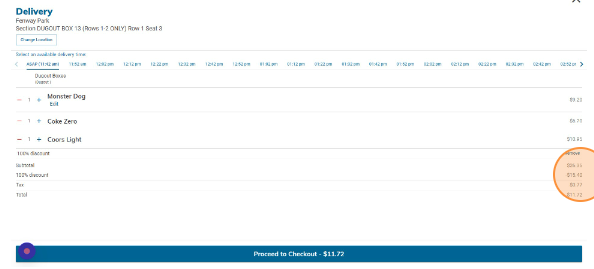
You can see the promotion code has been automatically applied and the food and beverage product prices have been removed from the subtotal
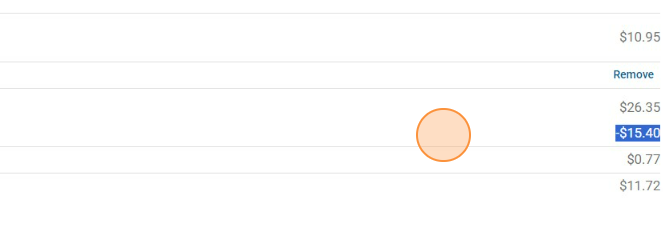
The guest can then proceed to checkout and place their order